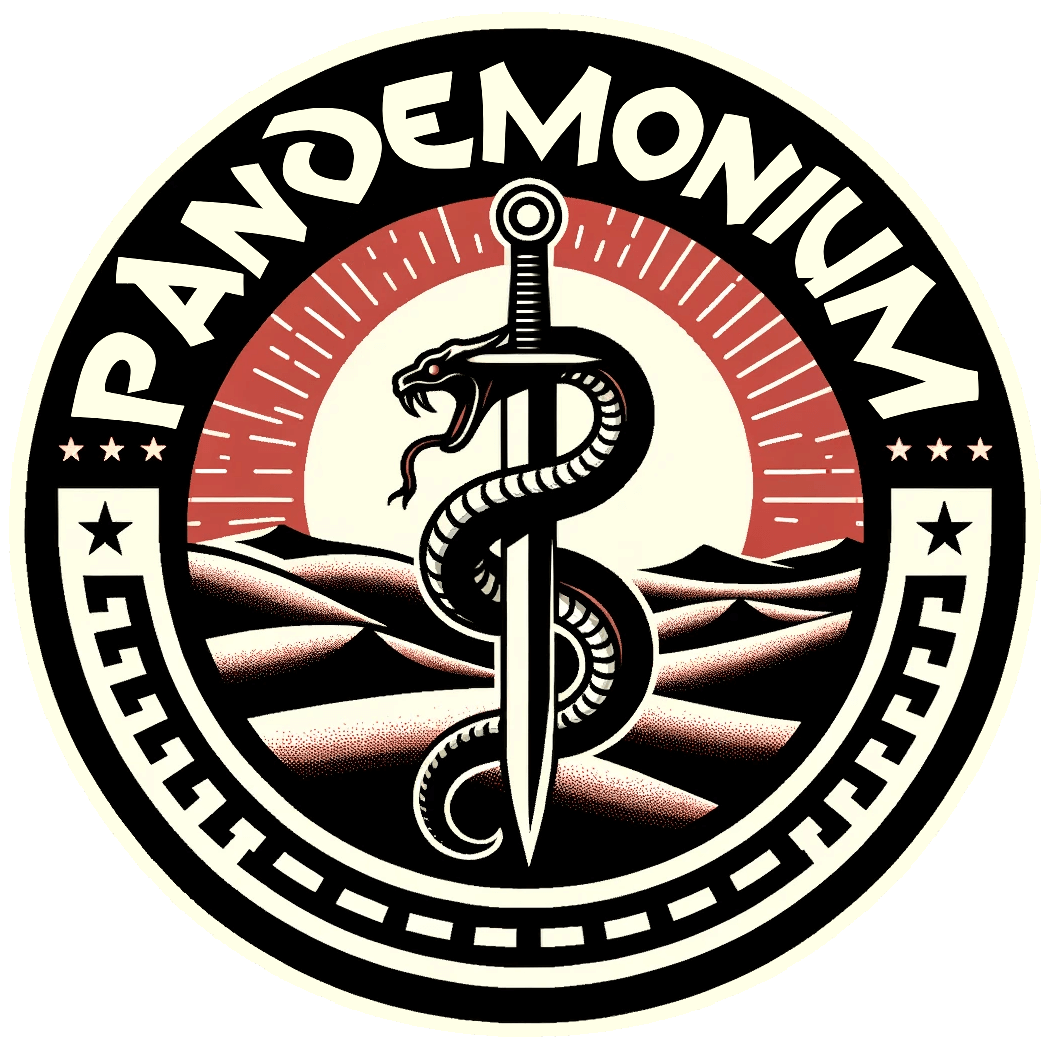[Players Online: 0]
Mod Updates:

Mods are great. When selectively chosen from the ocean of bad ones that actually worsen the game experience, they can add a great deal of extra potential to the game. That being said, mod updates are the bane of my existence. Whenever there's an update to one of our mods, our servers need to restart and update, otherwise people will not be able to join, and Mod authors have a penchant for pushing an update for the slightest of changes instead of waiting, often at the worst times of day. To make matters worse, not only does Funcom's in-game mod update not work at all, but instead of removing it from the game, or doing something more sensible like adding it to the launcher so it's handled before the game even loads, they've decided to just leave it in-game, broken as it is, further muddying the waters. That being said, mods are still worth it, and updating them is actually pretty simple; the problem is no one knows how to do it because Funcom doesn't make it clear. That's what this section is for. There are a couple of different approaches. Some are more efficient than others, some may be a little more time-consuming but require less technical skill, so we'll cover them all.
Method 1 [Steam]
First I'll cover the least technically challenging approach. When there is a mod mismatch you will see it when you try to log on the game. First of all, COMPLETLY IGNORE THE IN-GAME MOD UPDATER AND CLOSE THE GAME. The in-game mod updater almost never works, and it absolutely never works when there's a brand new update. This is because Steam doesn't automatically update the mods when new versions are pushed.
1. So what you need to do is Completely close out of the game. If you're using steam make sure you wait a few moments until the game is completely closed by making sure you see the green "Play" button in the library. It takes the game a few moments to fully shut down depending on your hardware.
2. Access the link below to visit our server's steam collection on the steam workshop.
If you're using your internet browser to access the collection, then make sure you're signed into steam on your browser by verifying that you see your username on the top right like so:

(If you're having problems connecting to Steam through your browser for some reason, another option is to use your Steam client. Simply go to your Library, select Conan Exiles, and then select Workshop. Once you're in the workshop section select 'Browse', and then from the dropdown menu select 'Collections'. Once in the collections section search for "Pandemonium" Then select "Pandemonium Mod Collection by Mijin".
3. The next step is to simply find the mod that needs to be updated, put your mouse cursor over the check mark adjacent to it and it will become and X. Click the X to unsubscribe from the mod temporarily, and then the green + symbol that the button turned into to resubscribe. This will force the update. Below is a reference for what you're looking for. In this example I've shown Juvilia's Crabby Fashion, a mod which updates frequently, note the X in lieu of the checkmark? That's because I had my cursor over it when I took the screenshot:

During this process you Steam will show you that Conan is being updated/validated. As shown below Wait for the process to fully finish before proceeding.

4. After that process finished return to Conan Exiles from your steam Library. You will know the game's ready to launch when you see the green play button available. Go ahead and click play to load the Conan Exiles Launcher. From there you can hit continue to rejoin the server, or launch to load in the normal in-game main menu.
Method 1.2 [Steam]
1. If for some reason you don't know which mod needs to be updated for some reason, an alternative method is to access Conan Exiles from your Steam Library and then select workshop:

2. From there select 'Your Files', and then 'Subscribed Items' near your avatar on the right:

3. Then simply take note of what ever mods have the current date in under 'Last updated' then select unsubscribe to unsubscribe to them, and then resubscribe again. In fact, you could use this method alone to accomplish the same goal without ever even using our steam collection page, but in an effort to leave as little room for error as possible, I want to cover all of the options. In the image below that shows you what you should be looking for, please also note that there are two pages, you will have to change the page to see all of the mods.

That's it for this method. If you own the Steam version of the game you're done. However I guess for the sake of being thorough I should also mention you can also search for the mod directly, and just click unsubscribe and subscribe again too. If you're playing on some other version continue below.
Method 1 [Non-Steam]
If you're using a version other than Steam, Method One is still viable. However, you will need to have Steam installed on your computer. The mods can be downloaded without actually owning the game on Steam through the link to our server's workshop collection. You will just need to manually extract them from the workshop install directory and relocate the .pak files to your version's mod folder. I've already explained how to accomplish this in our "How to Connect" section. Follow the link below for more information:
Method 2 [Both]
This method is a little more technically challenging, but it's far from rocket science, and can save a lot of steps, so I'd recommend it to anyone willing to give it a shot.
1. The first step is to download SteamCMD which can be obtained from the following URL:
2. Extract the contents of the download to a directory of your choice. For ease of use, a simple path like C:\steamcmd is recommended.
3. Hit the 'Windows Key' to open the search bar, type "Notepad". Open note pad and paste the following:
@echo off
setlocal
set STEAMCMD_PATH=C:\Steamcmd
set MODS_DIR=C:\tes\rd
%STEAMCMD_PATH%\steamcmd.exe +login anonymous +force_install_dir "%MODS_DIR%" ^
+workshop_download_item 440900 2305969565 validate ^
+workshop_download_item 440900 880454836 validate ^
+workshop_download_item 440900 1823412793 validate ^
+workshop_download_item 440900 2871063074 validate ^
+workshop_download_item 440900 2759298265 validate ^
+workshop_download_item 440900 2050780234 validate ^
+workshop_download_item 440900 2384014945 validate ^
+workshop_download_item 440900 2939641714 validate ^
+workshop_download_item 440900 2982469779 validate ^
+workshop_download_item 440900 2907887606 validate ^
+workshop_download_item 440900 2411388528 validate ^
+workshop_download_item 440900 2095912535 validate ^
+workshop_download_item 440900 2804440383 validate ^
+workshop_download_item 440900 1928978003 validate ^
+workshop_download_item 440900 1369743238 validate ^
+workshop_download_item 440900 3036057084 validate ^
+workshop_download_item 440900 2677532697 validate ^
+workshop_download_item 440900 2850232250 validate ^
+workshop_download_item 440900 2886779102 validate ^
+quit
endlocal
After 'set STEAMCMD_PATH=' you need to add the path to wherever you installed SteamCMD. If you followed my advice you would add 'C:\Steamcmd' here, so it would look like this: 'set STEAMCMD_PATH=C:\Steamcmd'
For 'set MODS_DIR=' you need to the path to where you want the mods to install. If you're on steam, by default, it would be:
C:\Program Files (x86)\Steam\steamapps\workshop\content\440900
If you're using some other version then you need to use the directory you created for mods in the previous step for the "Versions Other Than Steam" instructions. Save it as "Update.bat", or whatever. The name isn't important, as long as it has .bat on the end. Save it where ever you can find it easily. Your desktop is fine. After that simply click the .bat file you made to run it.
Please note, the above script is slightly different than the .bat file I made for the "How to Connect" section. The script displayed here only validates and updates the mods that need to be updated, the other one installs them all, so the one displayed here one is the preferred method for updating. Also, this method will download all the mods into their appropriate subfolders for Steam users, so if you're not using Steam you'd still have to move all the .pak files out manually into your 'mods' folder directly. However, if you want to further simplify the process you can make another .bat file like this:
@echo off
setlocal
set DOWNLOAD_DIR=
set DESTINATION_DIR=
for /R "%DOWNLOAD_DIR%" %%f in (*.pak) do (
move "%%f" "%DESTINATION_DIR%\%%~nxf"
)
echo All .pak files have been moved to %DESTINATION_DIR%.
pause
endlocal
Once again, copy paste the above into notepad. Add the directory where you downloaded the mods 'set DOWNLOAD_DIR=' and the locations where you want them to go, so your mods folder, to 'set DESTINATION_DIR=' save the bat file as mover.bat, run it, and it will automatically extract them for you. You could combine the bat scripts together if you wanted to, but for the sake of simplicity I've kept them separate here.
Using this method enables a one click solution for steam users. Every update simply completely close out of the game, make sure it's 100% shut down first by verifying the green play button in the steam library, or by making sure there are no related processes still running in task manager, and then click your update.bat. For non steam users it's a two click process. Close the game, click update.bat, then click mover.bat, and you're done. I find this method a lot simpler than the other method, but you can decide to do it however you like.
Final Thoughts:
Please remember, having the correct mod load order is essential to your own convivence. Having an incorrect mod load order will force the game to need to close and relaunch first every time you try to connect to the server. You can modify the load order from the main menu of the screen in-game (instructions in the 'How to Connect' section of this site, or by manually editing your modlist.txt file located in your ConanSandbox directory. Below is our load order:
Amunets Server Transfer
Pippi
ModControlPanel
DungeonMasterTools Continued
Happy Little Trees
Barbarian Barber
Grim's Wonderbody Reupload
Aphrodite Water
Juilla's Crabby Fashion
"Gothic" Building Set
Sand and Stone
Desert Town
Creature Comforts
Northern Timber
Less Building Restrictions
Tot! Sudo
Tot! Hud
Tot! Admin
Tot! Custom
That covers everything for updating mods. Hopefully this helps make the process as painless for you as possible. If you have any issues please feel free to reach out for help on our Discord, and we'll do our best to assist you.